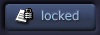| View previous topic :: View next topic |
| Author |
Topic : "layers in photoshop 5?" |
nightmare
member
Member #
Joined: 04 Aug 2000
Posts: 269
Location: calgary, alberta, canada
|
 Posted: Sun Aug 06, 2000 8:39 pm Posted: Sun Aug 06, 2000 8:39 pm |
 |
 |
| i have a drawing that i scanned, but i have no idea how to get the white parts transparent so i can color underneath the lines! i'm too lazy to click every little bit with the magic wand and cut. how do i do it? (make everything but the lines transparent) |
|
| Back to top |
|
Matt
junior member
Member #
Joined: 23 Jul 2000
Posts: 13
Location: Los Angeles, CA USA
|
 Posted: Sun Aug 06, 2000 8:42 pm Posted: Sun Aug 06, 2000 8:42 pm |
 |
 |
| Duplicate the layer, change layer type to "multiply", then delete the original (background). Create a new white layer or background underneath. Voila. |
|
| Back to top |
|
nightmare
member
Member #
Joined: 04 Aug 2000
Posts: 269
Location: calgary, alberta, canada
|
 Posted: Sun Aug 06, 2000 8:47 pm Posted: Sun Aug 06, 2000 8:47 pm |
 |
 |
*smacks forehead*
thats so simple, now i just feel stupid. |
|
| Back to top |
|
Shousetsu
member
Member #
Joined: 15 Jul 2000
Posts: 117
|
 Posted: Sun Aug 06, 2000 8:48 pm Posted: Sun Aug 06, 2000 8:48 pm |
 |
 |
you can do that or a better way:
make sure your file is in RGB then go to Channels and press the selection button(or hold down control and click on "RGB"), that selects all white and just leaves the black, now cut(control x) that out then go back to your normal layer click "preserve transparency" and airbrush the whole thing black to get rid of any excess white. Now you have a "frame" of your outline.
*with this method you can change the color of your line art to create some more realistic effects(just keep preserve trans. on and airbrush over it); it also lets your image be more background ready since you wont have to cut out any of the white outside of the lines*
[This message has been edited by Shousetsu (edited August 06, 2000).] |
|
| Back to top |
|
samdragon
member
Member #
Joined: 05 May 2000
Posts: 487
Location: Indianapolis
|
 Posted: Sun Aug 06, 2000 8:58 pm Posted: Sun Aug 06, 2000 8:58 pm |
 |
 |
try this..
Hit your D key (this will reset your colors to black and white)
Then hit your X key, this will switch the white color to foreground.
go to SELECT in the top menu
pick COLOR RANGE
make sure the SELECTION box is checked.
All of the white area should be selected now, move the slider under fuzziness to the right a little to remove some of the trash. click ok
You should now see the "marching ants" that shows everything is selected.
Hit your delete key.
turn on PRESERVE TRANSPARENCE for that layer and fill it all with black. The fill will remove all the artifacts that are left behind.
If you are just wanting to use a sketch for reference, here is a better way
copy the sketch and place it in as a new chanel, turn that chanel on,(click the eye)along with the others, this will give you a nice red, or green overlay of your sketch that can not be erased nor moved, because it's in the channels. You may have to invert the chanel (crtl I)to get the correct effect.
It's good to know both methodes, the first one doesn't take much time at all if you know where to look and understand what it does.
good luck.
If you need a more detailed explination, let me know.
------------------
VISIT SAMDRAGON'S HOME |
|
| Back to top |
|
Matt
junior member
Member #
Joined: 23 Jul 2000
Posts: 13
Location: Los Angeles, CA USA
|
 Posted: Sun Aug 06, 2000 9:01 pm Posted: Sun Aug 06, 2000 9:01 pm |
 |
 |
That's neat, and I've never tried that approach.
I still don't understand the "you wont have to cut out any of the white outside of the lines" part - you don't have to do that with a multiply layer anyway. You can also change the linework color on the multiply layer by using preserve transparency and changing the airbruch mode to color. Anyway, the more techniques the better ;-)
(response to Shousetsu)
[This message has been edited by Matt (edited August 06, 2000).] |
|
| Back to top |
|
|