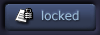| View previous topic :: View next topic |
| Author |
Topic : "when filling colors, edges get screwed!" |
[Shizo]
member
Member #
Joined: 22 Oct 1999
Posts: 3938
|
 Posted: Wed Dec 15, 1999 2:41 pm Posted: Wed Dec 15, 1999 2:41 pm |
 |
 |
and they do.. being on white background sketched with black, when i fill in colors in areas, edges leave light pixels and i have to paint over the edges with the right color over those nasty white traces with small brush, is that what you do or you can a secret you arent telling me? ehehe
i tried setting bucket tolerance more but then the color spills in other areas ;9
PS: when i use selection want, happens about the same when when i'm done drawing the selected area and deselect it, the edges look like sawn off with a chainsaw and i have to smudge it, HELP!
------------------
Russia is power. You dont agree --> we nuke you!
|
|
| Back to top |
|
BONDGIRL
junior member
Member #
Joined: 17 Nov 1999
Posts: 9
Location: USA
|
 Posted: Wed Dec 15, 1999 2:50 pm Posted: Wed Dec 15, 1999 2:50 pm |
 |
 |
you may want to try having the backgoround transparent, and making a new layer for the colors, then when your done with all that, make the backgorund white again and it should be fine
------------------
-HEATHA
http://members.xoom.com/ABBEYCHASE
|
|
| Back to top |
|
Funfetus
member
Member #
Joined: 26 Oct 1999
Posts: 343
Location: West Covina, CA
|
 Posted: Wed Dec 15, 1999 4:19 pm Posted: Wed Dec 15, 1999 4:19 pm |
 |
 |
This problem is most likely due to the antialising on the selection tools.
She's right, you have no excuse for not working on a transparent layer. Take advantage of layers! They're your best friend in Photoshop. If you want to work on a white background (and I there really isn't a good reason for that. :P) then you should create a white background layer, but still paint on a different layer.
------------------
Funfetus
iCE VGA Division
http://www.funhousedigital.com
|
|
| Back to top |
|
[Shizo]
member
Member #
Joined: 22 Oct 1999
Posts: 3938
|
 Posted: Wed Dec 15, 1999 4:59 pm Posted: Wed Dec 15, 1999 4:59 pm |
 |
 |
okei this time i dont have a reason, but when i work on scanned sketches i do 
still i'll have to show you example of what i have there but not right now ;( the amout of homework they give in englis honar and alhebra honorz is awful! ahahah
------------------
Russia is power. You dont agree --> we nuke you!
|
|
| Back to top |
|
B
member
Member #
Joined: 12 Jan 2000
Posts: 322
Location: Houston, Tx, USA
|
 Posted: Thu Dec 16, 1999 8:33 am Posted: Thu Dec 16, 1999 8:33 am |
 |
 |
convert the scanned image to greyscale, goto select color range choose white set it to 150%,. delt the white, then you will be working on a transparent layer with an outline. assuming you haven't already screwed it up with a bad scan,. 
or, scan the image, creat a new layer above it, trace the outlines<using a small airbrush, or the Path tool>, then take the lil eye out of the bottom layer so you can't see it and work from there,.
|
|
| Back to top |
|
Funfetus
member
Member #
Joined: 26 Oct 1999
Posts: 343
Location: West Covina, CA
|
 Posted: Thu Dec 16, 1999 8:10 pm Posted: Thu Dec 16, 1999 8:10 pm |
 |
 |
No, no.
You adjust levels or curves until the sketch is nice and black & white. Then you invert it, and go into the channels palette, and ctrl-click on one of the channels. This will load the luminosity as a selection. You then go back to the layers palette, create a new layer, and fill with black. Create new layer, fill with white, drag below black-lines layer, and delete original layer.
Viola. 
------------------
Funfetus
iCE VGA Division
http://www.funhousedigital.com
|
|
| Back to top |
|
Shrimpish
Guest
Member #
|
 Posted: Fri Dec 17, 1999 1:51 am Posted: Fri Dec 17, 1999 1:51 am |
 |
 |
hell yes! Fetus rox!
Tell them brotha'!!!! =) |
|
| Back to top |
|
Shrimpish
Guest
Member #
|
 Posted: Fri Dec 17, 1999 1:57 am Posted: Fri Dec 17, 1999 1:57 am |
 |
 |
OOOOOOOOO......
Now I see what you're saying, Shizo! I used to do the same thing, and then I used smudge to blend, and it turned out like shit.
All you have to do is start a new layer on top of your sketch, and set it to 'multiply'. You should have that option in the "new layer" pop up thingie. Set it from normal to multiply. Once you are on the new layer, you just color with the paintbrush on top of the sketch, and the black lines from below will come up on top of the color. The paint bucket sucks! It's the one tool I never use. Ever! Yuck! |
|
| Back to top |
|
armature
junior member
Member #
Joined: 15 Dec 1999
Posts: 39
Location: San Diego, CA
|
 Posted: Fri Dec 17, 1999 9:22 am Posted: Fri Dec 17, 1999 9:22 am |
 |
 |
or you can do what I've always done...
Take the selection tool, that one that does the point to point thing...
Trace the edges of the outline trying to keep in the center of the line...
create a new layer and fill it.
Then change the layer settings to multiply and VIOLA totally filled and your lines come through.
|
|
| Back to top |
|
[Shizo]
member
Member #
Joined: 22 Oct 1999
Posts: 3938
|
 Posted: Fri Dec 17, 1999 1:56 pm Posted: Fri Dec 17, 1999 1:56 pm |
 |
 |
YAY! thanx everyone, well i also just noticed something about my pic i couldnt see before, i did trace the image on a new transparent llayer BUT i used paint bucket to fill the colors and now i see that the edges dont have the WHITE pixels, they just have TRANSPARENT edges (really thin transparent lines between the color and the black outlines) well i'm 80% done with the pic, so you'll see it this weekend probably 
no won to playing Unreal TOurnament! ehhe cya
------------------
Russia is power. You dont agree --> we nuke you!
|
|
| Back to top |
|
[Shizo]
member
Member #
Joined: 22 Oct 1999
Posts: 3938
|
 Posted: Fri Dec 17, 1999 2:05 pm Posted: Fri Dec 17, 1999 2:05 pm |
 |
 |
Shrimpish baby! i tried your technique just to see how it works (actially its easiest of all suggestions to me hehe) so i tried it.. and this is really cool! no transparent or white sheat. Im sure fetuses technique is more "pro" but i'd probably use it if he translated it into english =8-)
------------------
Russia is power. You dont agree --> we nuke you!
|
|
| Back to top |
|
armature
junior member
Member #
Joined: 15 Dec 1999
Posts: 39
Location: San Diego, CA
|
 Posted: Fri Dec 17, 1999 2:47 pm Posted: Fri Dec 17, 1999 2:47 pm |
 |
 |
I learned my lesson with the paint bucket. I dont use it anymore.
I guess I could change the settings on it, which is what I'll need to do...
anyways, because of the fact that it does tend to anti alias, it will cause that halo effect on your fills. If you go to edit and then fill, you dont get that. Just something I noticed.
I'm sure if I set the bucket to not anti alias or something it would be fine. =0)
cheers.
www.zerosignal.net/josh/ Still under major revamp, only something like 2 or 3 pieces of art are up currently.
------------------
If you drink, don't have sex...accidents cause kids.
[This message has been edited by armature (edited December 17, 1999).]
[This message has been edited by armature (edited December 17, 1999).] |
|
| Back to top |
|
Oscar Alexander
member
Member #
Joined: 21 Dec 1999
Posts: 295
Location: Amersfoort, the Netherlands
|
 Posted: Tue Dec 21, 1999 7:16 am Posted: Tue Dec 21, 1999 7:16 am |
 |
 |
Haha,
How 'bout this easy procedure:
- Adjust the curves and contrast until you have a nice clean line and a white background.
- Select the entire image (scan) and cut it (Ctrl+X).
- Create a new layer and paste the content of your clipboard in it (Ctrl+V).
- Set the new layer to 'Multiply'.
- Now use the 'Polygon Lasso' tool to select the areas you want to color in the layer underneath your sketch.
Although the coloring may take a while, in my opinion, this is the best way to pull it off, without corny edges...
Cheers!
[This message has been edited by Oscar Alexander (edited December 21, 1999).] |
|
| Back to top |
|
|