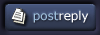| View previous topic :: View next topic |
| Author |
Topic : "comic / line art coloring technique" |
mattready
member
Member #
Joined: 12 Oct 2000
Posts: 114
|
 Posted: Fri Jan 04, 2002 2:51 pm Posted: Fri Jan 04, 2002 2:51 pm |
 |
 |
does anyone know of a blending mode or technique that is used to color black lines in line art....with out changing the underlying coloring?
i just got the E.V.E. trade paperback, and it seems as though EVERY line except for the focal point is colorized.
i have tried to copy my lineart onto a layer and do the HUE/SAT method. this seems to work fairly well, but it is just not the same. any help would be appreiated. |
|
| Back to top |
|
Jaysin
junior member
Member #
Joined: 20 Jan 2001
Posts: 42
Location: Canada
|
 Posted: Fri Jan 04, 2002 3:01 pm Posted: Fri Jan 04, 2002 3:01 pm |
 |
 |
| Create a new layer above your line art. Load the line art as a selection. Color on the new layer. TaDa! |
|
| Back to top |
|
Pat
member
Member #
Joined: 06 Feb 2001
Posts: 947
Location: San Antonio
|
 Posted: Fri Jan 04, 2002 3:02 pm Posted: Fri Jan 04, 2002 3:02 pm |
 |
 |
I do a lot of knockouts on linework when I color comics too. Do this:
If your line work is on a layer I assume you've got the layer set to "multiply". If its not, get it on a layer. Select Color Range and use the eye dropper to sample the white on the linework layer. Once all the white on the layer is selected, fill it with "clear". If your linework is antialiased (bad idea), you might have to select a large "Fuzzyness" value to get most of the line. Deselect. Now, on the layers palette, click on the "preserve transparency" option for the lineart layer. Color your linework using any drawing tool you desire.
-Pat |
|
| Back to top |
|
mattready
member
Member #
Joined: 12 Oct 2000
Posts: 114
|
 Posted: Fri Jan 04, 2002 3:14 pm Posted: Fri Jan 04, 2002 3:14 pm |
 |
 |
that sounds like a plan.
i was having trouble with selecting just the black due to anti-aliasing, and just plain bad scans that my clients sent. i have tried to use Adobe Streamline, but found the whole process very unusable. the thresholding of the program is just too archaic for me.
besides, sometimes i color pencils (AHH!)and with the "lines" only being 40-70% black, the multiply blend mode has a tendancy to let underlying color show through. |
|
| Back to top |
|
SporQ
member
Member #
Joined: 22 Sep 2000
Posts: 639
Location: Columbus, Ohio
|
 Posted: Fri Jan 04, 2002 4:27 pm Posted: Fri Jan 04, 2002 4:27 pm |
 |
 |
pat, if you put the line art in a channel, and load it as a selection, you can have the lines on thier own layer with alpha transparency. that way you dont get as many jaggies as you would by selecting and clearing.
other than that, i do the same thing, preserve transparency and color it. works really well. |
|
| Back to top |
|
Ian Jones
member
Member #
Joined: 01 Oct 2001
Posts: 1114
Location: Brisbane, QLD, Australia.
|
 Posted: Fri Jan 04, 2002 5:02 pm Posted: Fri Jan 04, 2002 5:02 pm |
 |
 |
SporQ beat me to it.
You just goto your linework layer, select all, copy. Goto channels pallete, create new channel, check the selected areas button, then make the colour black and the opacity number 100. This will create a new channel that is blank, so press ctrl-v and paste the information you copied earlier. In the channels pallete hold down ctrl and left click once on the new channel, this will create a selection of the black and antialiased grey areas, with their relative transparencies! So go back to the layers pallete, create a new layer... you should still have that new selection loaded...and fill it with a colour and make sure you check preserve transparency. Then simply grab a brush or whatever and paint away inside the lines! You will have anti aliasing atnd everything... it works a breeze.
Hope that helps. |
|
| Back to top |
|
mattready
member
Member #
Joined: 12 Oct 2000
Posts: 114
|
 Posted: Fri Jan 04, 2002 9:00 pm Posted: Fri Jan 04, 2002 9:00 pm |
 |
 |
that works great!
please explain the purpose / effect that "preserve transparency" has. does it matter? |
|
| Back to top |
|
SporQ
member
Member #
Joined: 22 Sep 2000
Posts: 639
Location: Columbus, Ohio
|
 Posted: Fri Jan 04, 2002 9:14 pm Posted: Fri Jan 04, 2002 9:14 pm |
 |
 |
| it makes it so you can only paint on the pixels that have been already "painted" on. or in other words, it only affects whats already there. anything transparent is "masked" off. |
|
| Back to top |
|
Pat
member
Member #
Joined: 06 Feb 2001
Posts: 947
Location: San Antonio
|
 Posted: Sat Jan 05, 2002 5:15 pm Posted: Sat Jan 05, 2002 5:15 pm |
 |
 |
"pat, if you put the line art in a channel, and load it as a selection, you can have the lines on thier own layer with alpha transparency. that way you dont get as many jaggies as you would by selecting and clearing."
True enough, but it's a moot point if you're coloring for print. Any type of anti-aliasing on your line art will halftone during the printing process, fuzzing it. Sometimes this is ok, but most of the time this can destroy fine linework depending, especially with a large ouoput LPI. To avoid this, use only bitmapped linework at high resolutions, 400 dpi or better.
Personally, I color with my linework on a 4th channel. But in either method, the line work still ends up on a layer with transparent white areas and "preserve transparency" on.
-Pat |
|
| Back to top |
|
|