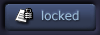| View previous topic :: View next topic |
| Author |
Topic : "the best way to trace and color?" |
solidtransient
member
Member #
Joined: 07 Nov 2000
Posts: 157
Location: AL, USA
|
 Posted: Wed Nov 08, 2000 7:51 am Posted: Wed Nov 08, 2000 7:51 am |
 |
 |
Ok here is how I have been coloring my art in photoshop. I draw the pic on some paper, then scan it in. I then use my tablet and retrace the lines to be darker on their own separate layer. I then begin with flat colors all over the pic and go back and use the burn tool to add shadows.
Is there a better way? I'm pretty new to the whole coloring in photoshop thing, since I just got a tablet like a month ago.
here is an example of a pic I colored.

------------------
solid
http://www.control2x.com |
|
| Back to top |
|
Chapel
member
Member #
Joined: 18 Mar 2000
Posts: 1930
|
 Posted: Wed Nov 08, 2000 8:09 am Posted: Wed Nov 08, 2000 8:09 am |
 |
 |
Set your lineart mode to greyscale. Either in photoshop or when you scan it in. Use white to clean up any mistakes or to touch things up. When you have the lineart looking like you want..
1.) Go to Channels. (Can be found in the layers window or by clicking Window\Show Channels)
2.) CTRL+Click the black channel and it should select everything.
3.) Click layers and create a new layer.
4.) Press CTRL+SHIFT+I to invert the selection.
5.) Choose the default colors or just pick black and press alt+backspace.
There you have a lineart layer. Create layers underneath that layer to do you coloring. There are several other things you can do, but this should get you started. |
|
| Back to top |
|
Mime
member
Member #
Joined: 02 Oct 2000
Posts: 224
Location: France
|
 Posted: Wed Nov 08, 2000 8:28 am Posted: Wed Nov 08, 2000 8:28 am |
 |
 |
I'm no expert at all (im mostly a begginer in fact)
I do the same steps than you, lines then flat colors, but after i try to not use dodge and burn, i prefer trying to choose my color myself and paint with a brush (i often use artistic brushes in photoshop, or custom made) if i want a painterly look to the coloring (what i prefer to do). If i want to do a more "comic" look (in fact i didnt do a full comic looking pic fo now but im experimenting) i would rather use airbrush (or brush) in screen or multiply mode, if you havd a flat flesh surface and want to do the hilights to a yellowish tone i would use some yellow flesh color (you need to do experiments in order to get the right color to get the effect you want) and paint with the airbrush in screen mode where you want the flesh to be lighter
you can also use selections with he lasso tool of you want sharp highlights
if you want the shadowed area of your flesh to be bluish, select some blue and do the same thing than before but with the tool set to multiply, it will darken the flesh tone and add some blue in it, do experiments, you will se you can have neat results with good choice of screen and multiply colors.
your pic looks nice i think, i like the overall design, but the colors are too flat, you need to put highlights, for now you only ave the shadow parts. if the guy is in metal there will be very strong highlights at some places.
keep up the good work and thic pic will be very nice i think |
|
| Back to top |
|
solidtransient
member
Member #
Joined: 07 Nov 2000
Posts: 157
Location: AL, USA
|
 Posted: Wed Nov 08, 2000 10:46 am Posted: Wed Nov 08, 2000 10:46 am |
 |
 |
Hey thanks so much for this help. I've got one other question, what is a good way to get the highlights like ya'll were talking about? Like I want to make the steel parts of the picture really look metallic with a shine.
------------------
solid
Control 2x |
|
| Back to top |
|
Chapel
member
Member #
Joined: 18 Mar 2000
Posts: 1930
|
 Posted: Wed Nov 08, 2000 10:53 am Posted: Wed Nov 08, 2000 10:53 am |
 |
 |
| Create a new layer over what you want to work on and use the airbrush tool. Set the mode to "screen" and play around with it. Lower the opacity and stuff. |
|
| Back to top |
|
Tinusch
member
Member #
Joined: 25 Dec 1999
Posts: 2757
Location: Rhode Island, USA
|
 Posted: Wed Nov 08, 2000 11:27 am Posted: Wed Nov 08, 2000 11:27 am |
 |
 |
| Or just don't use the lines. Keep the linedrawing on the bottom layer as a guide, but just block in the colors on a separate layer and work on those. It's better to build up your pic and kind of "sculpt" it rather than just filling in a set of lines. |
|
| Back to top |
|
|